Affiliate Program

About Lyssé
Founded by Beth Gold Cohen in 2009, Lyssé New York embodies a full collection of urban-inspired apparel designed to meet the lifestyle needs of today’s women. In all we do, we live and breathe our mantra: Fabric. Fit. Fashion. No wonder our pieces showcase beautiful, quality fabrics, uncommonly gracious comfort and undying style. Born for all women, Lyssé wardrobe essentials transcend age groups, occupations and lifestyles to comfortably move, travel and live as women do. Beautifully and assuredly.
“Women are complex, multifaceted and unique – traveling life by experiencing its adventures, loves, trials and joys. At Lyssé, our collection is crafted to inspire you, no matter where you find yourself on life’s path.”
Claudia, Head Designer And Creative Director

Frequently asked questions
Welcome to the Lyssé Affiliate Program! We are excited to have you become a part of our very successful program.
Still need help? Contact Us
HERE’S HOW TO GET STARTED:
-
Where do I sign up for the Ascend platform?
Click here to sign up:
https://www.ascendpartner.com/affiliate/registration?refid=163993 -
How do I add a banner or text link to my website?
After logging into your publisher account on the Ascend platform, click on the Creatives tab on the left hand navigation and select the creative type you would like to pull a link for.
The creatives available for publishers are:
Generic links: A link to an advertisers’ homepage that does not expire.
Text links: A hyperlinked phrase that may simply consist of the name of the advertiser or feature a promotion, offer, or category on the advertiser’s site.
Banners: A clickable graphic ad. Banners can be static or animated and are offered in various sizes. Banners often display the advertiser’s logo, best-selling products, promotions, or highlight any new offer that is available from the advertiser.
Advanced: Interactive links that can include flash banners, HTML banners, email creatives, printable coupons, videos, search box banners, etc.
Coupons: A tracking URL and code for special promotions. This includes free shipping, daily deals, sales, holiday specials, etc.
Product feed: A link to a specific product on an advertiser’s site that features a photo, brief description, and price of that product.
Once you have filtered the creative to your desired specifications, click 'Get Code'. Copy and paste the code onto your site.
-
How do I find the product feed?
Click 'Products' in the 'Creatives' tab. Apply any desired filters to narrow your search. After deciding on a product, select “Get Code.” Then, copy the product code and paste it into the HTML coding of your site. If you do not have access to the HTML coding of your site, you can use the tracking URL to link to the product on your site instead.
-
Where/How can I view my payment history?
In the Ascend dashboard, you can find the payment history here:
Reports > Advertiser Payments > Payment History -
Where can I access my commission summary report?
In the Ascend dashboard, you can find the commission summary report here:
Reports > Advertiser Payments > Commission SummaryThe Commission Summary Report is used to find a summary of the commission you earned from each program you are partnered with.
Commission Status:
- Pending - Commission was tracked and is currently pending based on the advertiser locking period for each order. Advertiser locking period can be 30, 45 or 60 days. Pending commissions need to be locked in order to be eligible for an upcoming payment.
- Locked – Commissions have locked and will be paid out on the upcoming payment cycle.
- Paid – Commissions were paid on a previous payment cycle.
- Delayed – Advertisers who use net terms as their payment method need to pay an invoice in order for commissions to be paid out to their publishers. If you see delayed commissions, we recommend contacting the advertiser to see if they have any info on when these will be updated. Once commissions are paid they will process on the next payment cycle.
- Unconfirmed – Commissions that tracked through a non-traditional pixel and will need to be confirmed prior to being paid out.
- Updated – Commissions that have been updated from a previously delayed status
-
What are the transaction statuses and what do they mean?
A pending transaction can be reviewed, modified, or reversed by an advertiser until the lock period has passed.
A locked transaction occurs when the lock period has passed and can no longer be modified or reversed by an advertiser. This transaction then becomes eligible for payout.
A delayed transaction cannot be paid out yet due to an advertiser’s invoicing not being reconciled.
Updated Pending Commission occurs when the commission from a transaction is modified before the lock period has passed.
A paid transaction occurs when the transaction has been paid out.
-
What is a deep link?
Deep links are a type of link that sends users directly to a specific landing page or product page instead of the home page. Using deep links can help the user experience by sending users to a specific product page or landing page enabling the user to find the product faster and helping the user in their buying process.
-
How do I use the Code Options feature to create deep links?
To create a deep link, go to “Creatives,” then select “Generic,” and click on “Code Options.” Then, copy and paste the URL of the product/page you would like to link to in the “Overwrite Destination URL" field and click "Apply Options." You can then copy and paste the tracking URL generated below onto your site.
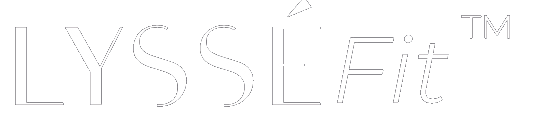 Patented Waistband Technology. Discover More
Patented Waistband Technology. Discover More








